|
Netscape
Navigator 4.0 | Netscape
Navigator 3.0
Internet Explorer
4.0 | Internet
Explorer 3.0
The following configurations assume OrbitNet is configured with
the internal IP address of 90.0.0.1, the HTTP protocol is set to
use Port 80, and the SOCKS protocol is set to use Port 1080.
Netscape Navigator 4.0
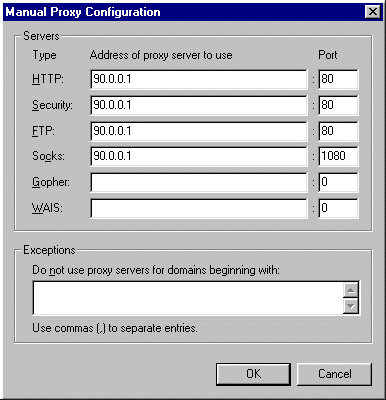
- Select "Preferences" from the "Edit" menu. Under
"Category", select "Advanced" and then "Proxies".
- Select "Manual Proxy Configuration" and click "View".
- Under "HTTP" enter the internal IP address of the
computer that OrbitNet is running on and 80 under "Port".
- Under "Security" enter the internal IP address of the
computer that OrbitNet is running on and 80 under "Port".
- Under "FTP" enter the internal IP address of the
computer that OrbitNet is running on and 80 under "Port".
- Under "Socks" enter the internal IP address of the
computer that OrbitNet is running on and 1080 under "Port".
- Do not enter anything under Gopher.
- Under "Exceptions" enter the domains which will not be
accessed via the proxy server.
|
| |
Internet Explorer 4.0
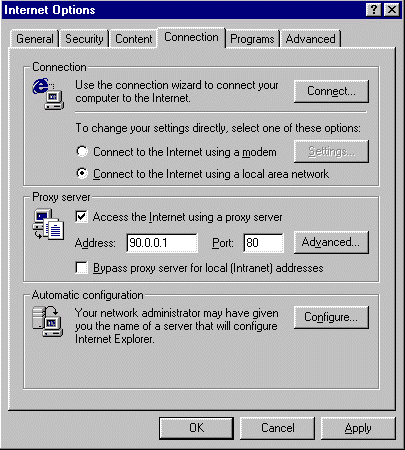

- Select "Internet Options" from the "View" menu and then
select the "Connection" tab.
- Select "Connect to the Internet using a local area
network".
- Under "Proxy Server" check the box labeled "Access the
Internet using a proxy server".
- Under "Address" enter the internal IP address of the
computer that OrbitNet is running on and 80 under "Port".
- Check the box labeled "Bypass proxy server for local
(Intranet) addresses if you wish to do so.
- Click the "Advanced" button.
- Under "HTTP" enter the internal IP address of the
computer that OrbitNet is running on and 80 under "Port".
- Under "Secure" enter the internal IP address of the
computer that OrbitNet is running on and 80 under "Port".
- Under "FTP" enter the internal IP address of the
computer that OrbitNet is running on and 80 under "Port".
- Do not enter anything under Gopher.
- Under "Socks" enter the internal IP address of the
computer that OrbitNet is running on and 1080 under "Port".
- Make sure "Use the same proxy server for all protocols"
is NOT checked.
- Under "Exceptions" enter the domains which will not be
accessed via the proxy server.
|
| |
Netscape Navigator 3.0
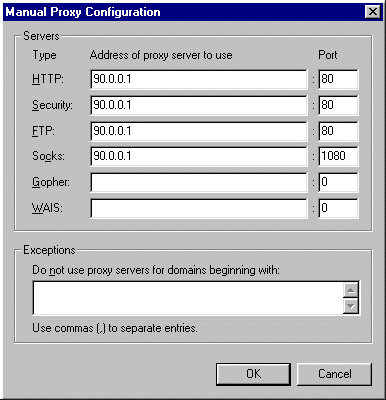
- Select "Network Preferences" from the "Options" menu.
Select the "Proxies" tab.
- Select "Manual Proxy Configuration" and click the
"View" button.
- Under "FTP" enter the internal IP address of the
computer that OrbitNet is running on and 80 under "Port".
- Do not enter anything under Gopher.
- Under "HTTP" enter the internal IP address of the
computer that OrbitNet is running on and 80 under "Port".
- Under "Security" enter the internal IP address of the
computer that OrbitNet is running on and 80 under "Port".
- Under "Socks" enter the internal IP address of the
computer that OrbitNet is running on and 1080 under "Port".
- Under "No Proxy for" enter the domains which will not
be accessed via the proxy server.
|
| |
Internet Explorer 3.0

- Select "Options" from the "View" menu.
- Select the "Connection Tab".
- Make sure "Connect to the internet as needed" is NOT
checked.
- Under "Proxy Server", check connect through a proxy
server and click the "Settings" button.
- Under "HTTP" enter the internal IP address of the
computer that OrbitNet is running on and 80 under "Port".
- Under "Secure" enter the internal IP address of the
computer that OrbitNet is running on and 80 under "Port".
- Under "FTP" enter the internal IP address of the
computer that OrbitNet is running on and 80 under "Port".
- Do not enter anything under Gopher.
- Under "Socks" enter the internal IP address of the
computer that OrbitNet is running on and 1080 under "Port".
- Make sure "Use the same proxy server for all protocols"
is NOT checked.
- Under "Exceptions" enter the domains which will not be
accessed via the proxy server.
|
|

